Since the COVID-19 pandemic — and the resulting large-scale work-from-home experiment — began, many of us have become accustomed to undertaking our day-to-day job duties in a rather more personal environment than before.
However, you might not have realised that, rather than lugging a laptop from the office to your house and setting it all up there, you could simply make your own PC for heavy-duty work. It can all start with you picking up the programmable microcomputer the Raspberry Pi 4…
Can a Raspberry Pi really serve as a work PC?
Well, not entirely by itself — and you do have to be careful which model of Pi you source for the project. MUO warns: “A standard Raspberry Pi Model B, or even B+ or Raspberry Pi 2 aren’t going to cut it.”
The site also advises against trying to fashion a productivity PC from a Raspberry Pi Zero, despite conceding that “you might have some joy with a Raspberry Pi Zero 2 W”.
However, a Raspberry Pi 4 would be an especially fitting choice — as the processor, RAM, USB and HDMI ports and Wi-Fi and Bluetooth connectivity have all been baked into the board itself. That leaves you only needing to add a few more bits and pieces to complete the hardware side of things.
What parts will you need to add to the Raspberry Pi 4?
From The Pi Hut, you can buy a microSD card that has NOOBS (“New Out of the Box Software”) preinstalled — enabling to get hold of this Raspberry Pi OS installer as well as local storage for your soon-to-be-built productivity PC at the same time.
The same online store also offers heat sinks that can help in dissipating heat from the Pi board. As for that Pi’s power supply, you will need a USB-C one that outputs 5 volts at 3 amps. You might already have a smartphone charger that meets this criteria and you could use for the Pi.
Other necessities on the hardware front include a monitor, keyboard and mouse; ones originally included with a prebuilt computer can suffice.
PCWorld explains: “To accommodate the Raspberry Pi 4’s new support for dual-monitor output, the single HDMI port on the Raspberry Pi 3 got scrapped in favour of two micro-HDMI ports.” You will thus need a micro-HDMI-to-HDMI cable or, if you already have a standard HDMI cable, an adapter for that.
How to install Raspberry Pi OS
Once you have put all of the above-mentioned pieces together, including by inserting the microSD card into the slot on the Pi’s underside, you can power on that Pi and start installing Raspberry Pi OS.
You can decide whether to install the OS’s full version or instead the standard version. However, the latter would omit LibreOffice, an open-source suite of productivity software enabling users to edit Microsoft Office documents — including .docx and .xlsx files — directly on a Raspberry Pi.
If you go for the ‘skinny’ version of the OS, you would still be able to install LibreOffice — and, indeed, other software — later.




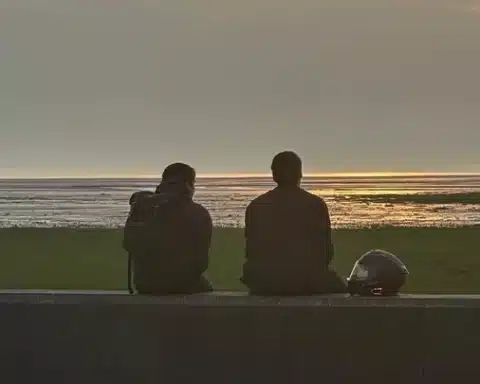









OTS News on Social Media